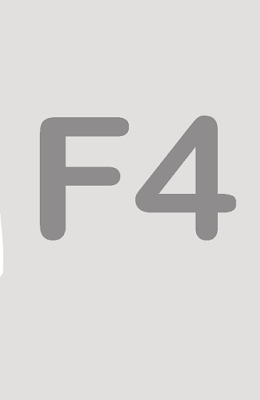F To change the screen mode. Use this button to switch between the normal view, full screen or full screen with a black background.
X To change the color or switch between background and foreground colors, if you often do this very useful shortcut masking.
D To restore foregorund and background colors to the default black and white.
Ctrl + or Ctrl - to increase or decrease the size by zooming in quickly.
Ctrl + 0 Fit on Screen. So that your photo is shown fitted with a screen size of your monitor.
Ctrl + Alt + Ctrl + Z if Ctrl + Z means undo, Ctrl + Alt + Z means we can go back one step each time pressed this combination. So if you think you made a mistake at some steps backward push this shortcut several times.
Ctrl + D This command is to remove the selection.
Ctrl + Alt + Shift + N to create a new layer. Pretty obvious is not it?
Ctrl + A Select all. Make a selection on all existing objects on the canvas.
Ctrl + D Deselect All. use this combination when you are finished with the selection.
Ctrl + E Merge Layers. Combines the selected layer with the layer underneath.
Ctrl + Shift + E Merge visible. Merge all visible layers into one.
Ctrl + G to create a group of layers. Making multiple layers at once into a single folder or group.
Ctrl + T Free transform. If you want merotate or resize, first push this button.
Ctrl + A New Layer via copy. Used to duplicate the layer active (selected) into a new layer.
Ctrl + I Invert selection. The opposite of select all, this command select an object that is not selected.
[ To decrease the size of the brush.
] To increase the size of the brush
Shift + [ Lowering the softness of a brush debanyak 25%.
Shift + ] Increase softness of a brush as much as 25%.
Ctrl + Alt + Shift + K If you forget the combination shortcut, push this combination and photoshop will show help for the keyboard shortcut commands.