Assalamuallaikum Warahmatullahi Wabarakatuh
1. Open the item you want to edit
2. Zoom image so that objects appear more clearly
3. After that select the BRUSH and QUICK MASK MODE
4. Then brush in the eye with neat as possible
5. And after the brush click on the QUICK MASK MODE so that the selected section in brush
6. Then click Select + Inverse and then click Ctrl + J to duplicate the selection results
8. Adjust the color of your interest
9. In the final step OPACITY and FILL reduce slightly and make it look more unified
10. The picture below is the result BEFORE and AFTER
THANK YOU FOR YOUR VISIT
SALAM



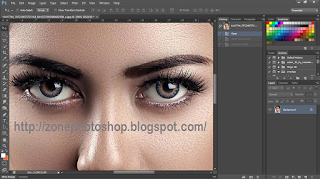

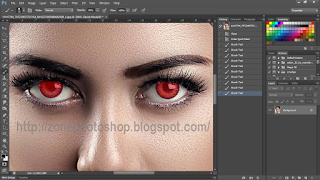

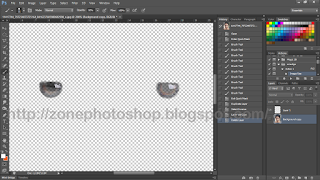
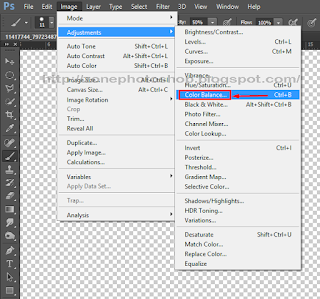
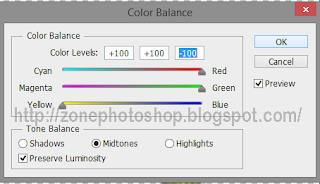
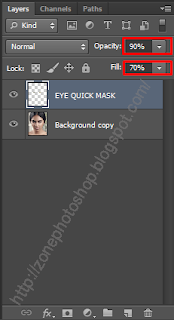




Post a Comment